- Learn how to share documents in Google Docs (very easy!!)
- Watch Internet Safety video
- Research with partner for Internet Safety presentation.
Originally we were going to learn the W and the Right Shift key this week as well, but I have decided to push that back to next week. I also had talked earlier in the week about doing a blind assignment - we'll save that for a later date also in order to avoid trying to do too much this week.
Also, don't forget that you have your 2 entries in Edmodo that must be completed by tomorrow night at midnight. We discussed in class on Tuesday how to accomplish that - follow the guidelines we talked about in order to complete that assignment.
Sharing documents in Google Docs:
First you need to have a document already saved in Google docs. Once you have a document saved, open it. When the document is open, in the top-right hand corner you will see the following:
Click on the "Share" button. Then you'll see a window that looks like this:
At the bottom of the window, where it says "Add people", you'll need to type in the email address of the person that you want to share your document with. When you click in the bar to start typing in the email address of the person you want to share the document with, you'll see the window changes to look like below:
Here you've got several choices to make. First, who are you sharing with? Type in their email. Next, Can they edit the document (make changes), or can they just view it? Below the box where you typed in emails you'll probably want to check the box to notify the people that you are sharing the document with. Do you want to send a copy to your email? If so, click on that box. And, if you want to send the document in the email you can do that also by clicking on that box.
When you have made all of your selections, click on "Share & save". Your friend that you have shared with will receive an email immediately after you have clicked on that button, and now both of you can view and/or edit the document that you are using to collect your research!
Internet Safety video:
Protecting Your Reputation Online:



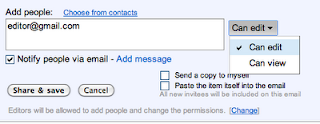
No comments:
Post a Comment