



Once you complete your entries on CoSketch, please open Google and log into your Google account, then open Gmail. First, we will review what the four parts of a valid email address include (rack your brains - we talked about these four things last week in class!).
Next, we are going to create a new contact in Gmail. This is a simple procedure, and one skill that can really save you a bunch of time. When you have contacts saved this allows you to type in the person's name that you are emailing instead of having to remember their entire email address every time you go to email that person (as long as you type in their email correctly the first time) - very convenient! You can also create groups of contacts - for example you may want to separate your email contacts into family and friends so that when you go to email someone you'll know to look for a person's email in one or the other group (this is extremely useful when you have a lot of contacts). Below is the steps to create a new contact:
- Once in your Gmail, click on "Contacts"
- Now on the left side you should see a red box that says "New Contact" - click on it.
- Next you'll want to type in a name and the correct email address (make sure you've included all 4 parts correctly!) for your contact. Today I want you to include me (Mr. Pardoe) as one of your contacts. My school email address is dpardoe@dist228.org. After you create me as a contact you may create another contact of your choosing - you probably would want to include a friend or your mom or dad's email address. Here is a screenshot of what it looks like when you are beginning to insert the information for a new contact:
- Once you type in your information Google automatically saves your contact - there is no "Submit" or "Done" button you have to click on.
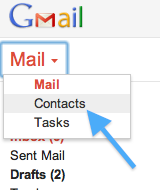
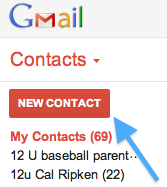
Next we are going to learn how to create a signature using Google. A signature allows you to enter your name (and title, phone number, email address, or any other pertinent information) at the end of every email without having to type it in every time you send and email. Since you should have your name at the end of every email this be efficient and time-saving. Here are the steps to creating a signature in Google:
- Click on the "wheel" on the right side of the Gmail window, and then go down and click on "Settings":
- In the settings window you will see many different tabs, or links, across the top of the screen. These tabs are how you can personalize your Gmail to what you want - I would suggest that you take some time to look through these tabs (on your own) to find what best fits you (many of you already have checked out the different "Themes" that are available, and if not you may want to take a look to see if there is something that you'd like to change about the way your Gmail page looks). For now, to set up your signature, you will need to go to the General tab (which is the first tab). Scroll down to "signature" - then you'll have the ability to type in what you want for your signature using the options given to you in Gmail. Here is a screen shot of what this area looks like:
- What you need to do is enter your first and last name in the text box. I will allow you to format it however you want - but I really would like for you to include your class hour along with your name so when I receive an email from you I know what hour you are in.
The last part of today is your first assignment! What I want you to do is send me an email, and in the email you need to include a list of 10 things about you. That list of facts about you must include facts that are related to the number it is written next to.
For example, your list might start out like this:
For example, your list might start out like this:
- I have one brother
- I have been to the Wisconsin Dells two times in my life
- My soccer number is #3.
- I own 4 Wii games (Wii sports, Modern Warfare, Wipeout, and WWII airplanes)
I think you get the idea. You need to have 10 facts about you on this list. When you complete your list you need to email it to me. This is due Thursday, Jan. 12th, and normally when I have you submit an assignment through email I allow you to have it submitted by midnight. Therefore, this is due tomorrow, Jan. 12th at midnight.




No comments:
Post a Comment