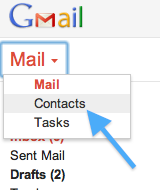Welcome back! I hope your summer break was refreshing and enjoyable!
Welcome back, and welcome to Computer Applications! Today we are going to talk about a variety of introductory items that are important for this class. There are going to be many applications of computers and computer knowledge that you are going to learn this semester. Some are going to be very challenging, others are going to be fun, but most importantly all of you are going to walk out of this class at the end of May with a trunkful of knowledge.
To give you an idea of what you will be learning and doing this semester, here is a list of some of the things that we will be doing this semester:
- Learn to key using the correct fingers on the correct keys
- Learn to format in Microsoft Word
- Learn to format in Microsoft Excel
- Create a blog
- Create an email account in Google (if you already have one, you're one step ahead of the game!)
- Learn how to correctly send emails
- Learn Internet Safety
- Create a podcast
- Participate in classroom discussions that occur only online
- Create an avatar (for some, learn what an avatar is!)
- Learn how computer programmers think
- Use a wiki page
There will undoubtedly be other things that we will accomplish, but this list should give you an idea of the variety of things that we do in here.
You should have a thumb/flash/USB drive that you will be using in this class (those in Design & Tech will also be using it in that class...don't lose it!). This will be something that you will not need right away, but eventually it will be an important part of the class.
For today, we are going to start with learning about the room and the computer. This week, and into next week we will be creating your Google account so that we can move forward with many of the things that we listed above.
I also want to let you know that you will be having regular vocabulary quizzes in here. There are 10 lists of words that will be covered. Those lists include topics like The Internet, Software, Hardware, Multimedia/Graphics, and others. More on this later (there will not be a vocab list this week or next week).
For this class, I grade on a point basis which means each assignment is given a point value. For example, an assignment may be worth 10 points. If you get 8 points on the assignment in Skyward I'm going to enter 8. For those of you who prefer percentages - sorry, I just have never entered my grades that way. If you want to figure out your percentage you can take the number of points you get on an assignment and divide by the number of points possible (8/10 = 80%, a C). Here is the breakdown for the First Quarter:
Technique = 25% of your overall grade
Assignments = 35%
Quizzes = 25%
Timed writing (some call this a speed test) = 10%
These are "guesstimates" - they may change slightly by the time the end of the quarter rolls around, but you should be able to use these as a guideline.
Ok, let's get started with Computer Applications!