Today we are going to start by watching another video - this one explains streaming video.
After watching the video I want to quickly cover a couple of other items on inserting objects and formatting them. After that you will have the rest of class to work on FA9, which is embedded below.
Activity 9 -
When I grade this formatting activity you will be graded based on 2 factors - inserting the correct shape, and then following the formatting instructions for each shape. For each correct shape you include you'll earn .5 pts (10 shapes X .5 = 5 pts); you'll earn 8 points for the correct formatting of the shapes (each shape has 4 formatting instructions for you to follow, if you get all them correct you'll earn 1 pt - I'll give you .5 points for every 2 instructions you follow); you'll also earn 1 point for including the filename and path in the header, and the filename should be Activity 9 (that will also count as another point). Total amount of points possible for this formatting activity = 15 points.
When you get done with this in class (it is due today), then you can work on one of the tutorials in Alice.
Also, please remember that if you are scheduled to do vocab words this week that you need to have your words posted by today. If you do this tonight at home that is fine.
Wednesday, November 30
Tuesday, November 29
Multimedia/graphics
The theme for most of the rest of the semester will involve multimedia and graphics. In many ways, we've already incorporated much of multimedia and graphics into the class in a variety of ways. However, over the course of the last couple of weeks we are going to dig even deeper and look at various other ways that we can use and incorporate multimedia and graphics.
To begin on that front we are going to watch a video today covering podcasting. Here it is:
Podcasting in Plain English from leelefever on Vimeo
Today we are going to learn how to insert autoshapes, text boxes, and WordArt into Word, and then learn how to format those objects. We are going to cover in class today the following aspects of formatting objects:
If you are responsible for completing the vocab list on Wikispaces this week this must be done by tomorrow - please get this done quickly!
To begin on that front we are going to watch a video today covering podcasting. Here it is:
Podcasting in Plain English from leelefever on Vimeo
Today we are going to learn how to insert autoshapes, text boxes, and WordArt into Word, and then learn how to format those objects. We are going to cover in class today the following aspects of formatting objects:
- Changing the size of objects
- using the mouse
- using the format menu and popup window
- Changing the color of objects
- Adding border to objects
- Inserting WordArt into Word
- Formatting WordArt
- Moving objects freely within Word
If you are responsible for completing the vocab list on Wikispaces this week this must be done by tomorrow - please get this done quickly!
Monday, November 28
Welcome Back!
I hope you all had a wonderful Thanksgiving!
It may seem hard to believe, but we only have 18 days of school left before we leave for Christmas break (that's assuming we don't have any snow days). It will go by fast! My hope for each one of you is that you end the semester on a good note - work hard to improve your grade in the last 3 and a half weeks!
We are jumping right back into our routine - this week we have vocab list #9 (Multimedia/Graphics) - the quiz over these words will be this Friday (Dec. 2nd). Remember, you created your account on Wikispaces and should have your username and password saved in Google Docs. If not, I can find out what your username is, but I don't have any clue on what your password is. Here is this week's list of students who are responsible for defining the 11 vocab words on Wikispaces:
3rd hour: KatieB, AustinG, TristanJ, AlexaM, ElizabethP
4th hour: BenettE, AllyssaF, LillyH, AndrewL, TateN, PiageO
6th hour: DaltonC, SethC, BenC, DevonM, MarshallR, ReneeT
7th hour: ScottF, FrejaH, AJM, AutumnS, AlexW
8th hour: SydneyH, LukeJ, DavyenM, KeeganM, ReneeR
For today, if you did not complete FA8 (check back to Thursday's blogpost for the directions on completing this assignment), you need to get it done first. It should be emailed to me. Once you have completed this, check the board to see if you have any missing assignments. If so, get them done in the remaining time.
If you are all caught up on your work, then I have several things I want you to work on. I will give you a handout that you can type. You'll need to type the entire handout in Word - this will give you some review practice in keying. Then, I want you to grab the green, keypad practice sheet and key it in Excel (there is no need to save either one of these - you are doing this for practice).
Once you complete these I will allow you to work in Alice. What I would like for you to do in Alice is try to include the "Do in order" or "Do together" or one of the other methods that are located at the bottom of the Editor area. These allow you to make some very interesting actions for your characters.
It may seem hard to believe, but we only have 18 days of school left before we leave for Christmas break (that's assuming we don't have any snow days). It will go by fast! My hope for each one of you is that you end the semester on a good note - work hard to improve your grade in the last 3 and a half weeks!
We are jumping right back into our routine - this week we have vocab list #9 (Multimedia/Graphics) - the quiz over these words will be this Friday (Dec. 2nd). Remember, you created your account on Wikispaces and should have your username and password saved in Google Docs. If not, I can find out what your username is, but I don't have any clue on what your password is. Here is this week's list of students who are responsible for defining the 11 vocab words on Wikispaces:
3rd hour: KatieB, AustinG, TristanJ, AlexaM, ElizabethP
4th hour: BenettE, AllyssaF, LillyH, AndrewL, TateN, PiageO
6th hour: DaltonC, SethC, BenC, DevonM, MarshallR, ReneeT
7th hour: ScottF, FrejaH, AJM, AutumnS, AlexW
8th hour: SydneyH, LukeJ, DavyenM, KeeganM, ReneeR
For today, if you did not complete FA8 (check back to Thursday's blogpost for the directions on completing this assignment), you need to get it done first. It should be emailed to me. Once you have completed this, check the board to see if you have any missing assignments. If so, get them done in the remaining time.
If you are all caught up on your work, then I have several things I want you to work on. I will give you a handout that you can type. You'll need to type the entire handout in Word - this will give you some review practice in keying. Then, I want you to grab the green, keypad practice sheet and key it in Excel (there is no need to save either one of these - you are doing this for practice).
Once you complete these I will allow you to work in Alice. What I would like for you to do in Alice is try to include the "Do in order" or "Do together" or one of the other methods that are located at the bottom of the Editor area. These allow you to make some very interesting actions for your characters.
Friday, November 18
Vocab Quiz #8 (Technical); FA8
At the beginning of the class you will have opportunity to review for just a couple of minutes before we take the vocab quiz.
If you are done with everything, you can finish the Alice tutorial we started earlier this week (click here to get to the website), or if you have finished that tutorial you are free to experiment in Alice. If you are experimenting in Alice try some of the things that we have not yet worked on to see if you can figure out how they help you create a world - then incorporate them into your world.
Once you are done with the vocab quiz you will need to finish FA8 (the instructions are on yesterday's blog post).
When you complete FA8, if you haven't made your entry on Edmodo you can do that today during class. Please remember that you should post your original response to the questions, then you also need to reply to at least 2 of your classmates. Here is the writing prompt:
What does FREEDOM mean to you? In what way do you thank a veteran to let them know that you appreciate their willingness to make the supreme sacrifice for you? If you don't do anything, explain why.If you have completed all of the above work, you should work on any missing assignments that you have. You can look at the board to find out what you are missing - it is up to date.
If you are done with everything, you can finish the Alice tutorial we started earlier this week (click here to get to the website), or if you have finished that tutorial you are free to experiment in Alice. If you are experimenting in Alice try some of the things that we have not yet worked on to see if you can figure out how they help you create a world - then incorporate them into your world.
Thursday, November 17
Finish keypad; FA8
At the beginning of class today you will need to complete the last keypad sheet (this is not the last time we will do this - it is just the last sheet in terms of using sheets to learn the keypad). Do this sheet just as we have done the other sheets - Drill 1 in Column A, Drill 2 in Column B, and so on.
Have you posted your discussion entry to Edmodo? If not, it needs to be completed by tomorrow at midnight.
Remember - tomorrow there is a vocab quiz!
This video below explains the differences between a byte, a kilobyte, a megabyte and a gigabyte. The only ones you need to worry about for the quiz tomorrow are byte and gigabyte, but understanding all of them would be beneficial.
After completing the handout, you have Formatting Activity 8 that you need to complete. It is embedded here:
FA8
Have you posted your discussion entry to Edmodo? If not, it needs to be completed by tomorrow at midnight.
Remember - tomorrow there is a vocab quiz!
This video below explains the differences between a byte, a kilobyte, a megabyte and a gigabyte. The only ones you need to worry about for the quiz tomorrow are byte and gigabyte, but understanding all of them would be beneficial.
After completing the handout, you have Formatting Activity 8 that you need to complete. It is embedded here:
FA8
Wednesday, November 16
Continue in Alice; Keypad work
For today, there are several things you need to accomplish. They are as follows:
- You need to type the keypad handout that I have left with substitute first. You will be learning 3 new keys today, and you need to type the handout just like we typed the other handout on Monday (Drill #1 in Column A, Drill #2 in Column B, and so on).
- Complete the Alice tutorial that we have been walking through in class the last 2 days. You will do the rest of this on your own. In order to do that you will need to go to this website. Once there you will want to scroll down to slide #52, open up the spaceworld file that we have been using the last 2 days, and complete the work. Make sure to save often, and save at the end of the hour.
- REMINDERS!!!
- If you are on the list this week for vocab words this needs to get done today! Make sure that you are getting your words defined and posted to the wikispaces page!
- Despite the fact that I have not said anything in class, I have posted the last 2 days on the blog a discussion requirement for you in Edmodo. This needs to get done by Friday (midnight)! The discussion prompt is as follows:
- The video below is for you to watch concerning one of the vocab words for this week. Hopefully it will help you with understanding a little more of what cache is. The narrator gets a little off-track, but does explain what cache means.
What does FREEDOM mean to you? In what way do you thank a veteran to let them know that you appreciate their willingness to make the supreme sacrifice for you? If you don't do anything, explain why.
Tuesday, November 15
Firewall video; Intro to Alice
Yesterday I forgot to mention in class that you have a discussion assignment on Edmodo. I did post this on the blog, but in the midst of completing our work yesterday I forgot to remind you in class.
This week's discussion prompt is as follows:
What does freedom mean to you? In what way do you thank a vet to let them know that you appreciate their willingness to sacrifice their life for you? If you don't do anything, explain why. If you'd also like to include any Veterans that you have in your family and when they served that would also be interesting.
This is homework (do not plan on class time to work on it), and it is due by Friday, Nov. 18th. You are welcome to post up until midnight of Friday, but I would highly recommend that you get it done before Friday because it is highly unlikely that you will go home after school on Friday and complete this assignment. If you need to come in before school, during lunch recess, homeroom, REAL, etc. then please make arrangements with me to do so.
Today, we are going to watch a short video on what a firewall is. The guy presenting uses a little bit of techno-babble, but I think you'll be able to understand what he is saying.
After watching the video, we will continue with working in Alice. Today we will discuss how to change camera views, create new methods, and play a world. It should be fun!
Monday, November 14
Start learning the keypad
In our normal tradition, this week will include a vocab list and a vocab quiz on Friday. Below are the culprits (ok - that was a joke!) for this week's vocab list. This week is list #8 - all of our words have to do with the TECHNICAL side of using a computer.
Please make sure that you have your words defined by Wednesday night - if not you will not receive credit for defining your words. Remember, if you include a link or a video or a picture you will earn extra credit.
3rd hour: ChaseB, LoganC, BrookeL, IsaacR, AndrewR, DakodaV
4th hour: MorganH, MorganM, KelseyO, HannahS, AlexS, ShelbyW
6th hour: MayaE, MackenzieK, KelseyM, KimberM, KendraS, SamT
7th hour: EmmaA, JordanA, KaylaJ, BrittanyL, LoganW
8th hour: ColeC, DylanD, JacobH, CalebP, McKenzieW
Today we are going to start with the learning of the keypad. I will have handouts for you to work on while we learn to use the keypad.
After learning the first part of the keypad we are going to start working in Alice. Alice is a great tool to help you learn about programming. This is an "Object-Oriented" programming module designed to help you understand programming through a drag and drop process. It is easier than Logo, and probably will be a little funner as well. Today we are going to start working on this astronaut tutorial as a class.
You also have an assignment to post on Edmodo. This week's discussion prompt is as follows:
Please make sure that you have your words defined by Wednesday night - if not you will not receive credit for defining your words. Remember, if you include a link or a video or a picture you will earn extra credit.
3rd hour: ChaseB, LoganC, BrookeL, IsaacR, AndrewR, DakodaV
4th hour: MorganH, MorganM, KelseyO, HannahS, AlexS, ShelbyW
6th hour: MayaE, MackenzieK, KelseyM, KimberM, KendraS, SamT
7th hour: EmmaA, JordanA, KaylaJ, BrittanyL, LoganW
8th hour: ColeC, DylanD, JacobH, CalebP, McKenzieW
Today we are going to start with the learning of the keypad. I will have handouts for you to work on while we learn to use the keypad.
After learning the first part of the keypad we are going to start working in Alice. Alice is a great tool to help you learn about programming. This is an "Object-Oriented" programming module designed to help you understand programming through a drag and drop process. It is easier than Logo, and probably will be a little funner as well. Today we are going to start working on this astronaut tutorial as a class.
You also have an assignment to post on Edmodo. This week's discussion prompt is as follows:
What does freedom mean to you? In what way do you thank a vet to let them know that you appreciate their willingness to sacrifice their life for you? If you don't do anything, explain why.This is homework (do not plan on class time to work on it), and it is due by Friday, Nov. 18th. Since you can work on this at home it would be possible for you to do it after school on Friday, but as we've talked about before you're probably not going to want to go home on Friday and do homework. Therefore, it is in your best interests to get this completed as soon as possible.
Thursday, November 10
Get caught up today
Today you will be allowed to get any missing work completed and handed in. Therefore, if your name is on the board with a missing assignment you will need to be working on whatever you are missing in an attempt to get it done and handed in. Realize that not all of what we have done has been entered in Skyward. Today's crossword puzzle, for example, is obviously not listed on Skyward because it hasn't been graded. Same goes for Activity 6 and 7 - neither of those Formatting activities have been graded and won't show up on the list on the wall. Therefore, if you haven't completed them, get them done today!
If you are done with everything the first thing I'd like you to do is add a widget to your blog. The steps to do so are listed below. After adding the widget, you have several choices: you can work in Logo (I'll give you a handout), you can work in Alice using this tutorial , or you can work on the practice websites (your speedskin must be on your keyboard!).
Here are the steps to adding a widget to your blog:
If you are done with everything the first thing I'd like you to do is add a widget to your blog. The steps to do so are listed below. After adding the widget, you have several choices: you can work in Logo (I'll give you a handout), you can work in Alice using this tutorial , or you can work on the practice websites (your speedskin must be on your keyboard!).
Here are the steps to adding a widget to your blog:
- Click on the "Design" button in the top right hand corner of your blog.
- You should have several areas where you can click on "Add a Gadget" (see picture below). You'll want to click on the "Add a Gadget" link where you want your Gadget to be added on your blog :
- After clicking on the Gadget (many people usually call these Widgets, but we'll stick with Blogger's name), you'll get a window that pops up that looks like the following picture:
- Choose the Gadget you want to include on your blog by doing a simple search. Click on one of the four choices on the left - Basics, Featured, Most Popular, or More Gadgets - then click on the blue plus sign to add it. Or, in the top right-hand corner of the window there is a search box - search for something that you want to add. REMEMBER!!!! - everything added to your blog must be school appropriate!
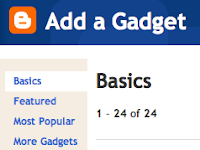
Wednesday, November 9
Finish FA7; start Alice
You will be given the entire hour today to finish FA7 - it is due at the end of the period! When you are done you will have 2 pages to print out and hand in. Make sure you are following the directions on yesterday's blogpost - you need to have filename and path included in your documents.
Once you have completed FA7 you are going to start working with Alice. This program shows you how you can manipulate objects in a program - something that computer programmers do while working on software with characters that move within the software program, or something that movie makers do while working on a movie project like Cars or Toy Story.
In order to learn how to use Alice you'll need to go to the following website to learn how the Alice interface is organized and what the 5 different areas on the interface are for. To access this Alice tutorial click here.
Also, don't forget that your crossword puzzle is due tomorrow at the beginning of class! If you have it completed you may hand it in now.
At this point I'd also like to remind you to check the board in the room for missing assignments. If you are missing assignments it is your responsibility to come in and get them made up. Remember, earning 50% on an assignment (what you get if you turn an assignment in late) is much better than getting a zero. Let me know when you plan on coming in (before school, homeroom, REAL, lunch recess, or after school).
Once you have completed FA7 you are going to start working with Alice. This program shows you how you can manipulate objects in a program - something that computer programmers do while working on software with characters that move within the software program, or something that movie makers do while working on a movie project like Cars or Toy Story.
In order to learn how to use Alice you'll need to go to the following website to learn how the Alice interface is organized and what the 5 different areas on the interface are for. To access this Alice tutorial click here.
Also, don't forget that your crossword puzzle is due tomorrow at the beginning of class! If you have it completed you may hand it in now.
At this point I'd also like to remind you to check the board in the room for missing assignments. If you are missing assignments it is your responsibility to come in and get them made up. Remember, earning 50% on an assignment (what you get if you turn an assignment in late) is much better than getting a zero. Let me know when you plan on coming in (before school, homeroom, REAL, lunch recess, or after school).
Tuesday, November 8
Find and replace
To start the day you will be reviewing all the keys we have learned so far. Go to the Free Typing Game website and practice on any of the lessons listed here: 8, 9, 17 - 23, 25, 27 - 29. Make sure your speedskin is on your keyboard!
For those who have not yet downloaded Alice (from yesterday's blogpost), please do that first before beginning on the above warmup!
Next we will be working on the next Formatting Activity. In this activity you will be learning how to find and replace text. This can be a useful tool in a large document when you want to find something that has already been typed in (usually multiple times), and replace it with something different. The actual process of finding and replacing the text is very simple - you just need to learn how it is accomplished.
The instructions for FA7 are listed here:
FA7
This formatting activity will be due at the end of the hour on Wednesday, Nov. 9th.
Lastly, don't forget that you have a crossword puzzle due on Thursday. You may turn it in at anytime before then, but you'll need to have it done when you walk in the room Thursday to get full credit.
For those who have not yet downloaded Alice (from yesterday's blogpost), please do that first before beginning on the above warmup!
Next we will be working on the next Formatting Activity. In this activity you will be learning how to find and replace text. This can be a useful tool in a large document when you want to find something that has already been typed in (usually multiple times), and replace it with something different. The actual process of finding and replacing the text is very simple - you just need to learn how it is accomplished.
The instructions for FA7 are listed here:
FA7
This formatting activity will be due at the end of the hour on Wednesday, Nov. 9th.
Lastly, don't forget that you have a crossword puzzle due on Thursday. You may turn it in at anytime before then, but you'll need to have it done when you walk in the room Thursday to get full credit.
Monday, November 7
Finish Friday's work
Remember that today is a shortened day with Student-Led Conferences occurring this evening from 4-8 pm. The day's schedule is written on the right side of the board (in green).
This week's vocab word of the week for LA is also on the board (in red).
There is no vocab list for Computer Applications for this week - yeah!
As for today....
If you have not already done so complete FA6 from last week. The instructions were posted on Thursday's blog post.
Also, if you have not yet completed the reflection post for last week please get that done during class today as well. This should be written on your blog as a post, then you need to email me a link to your blog.
I also will be passing out a Crossword puzzle for this week. It will be due this Thursday, Nov. 10th, at the beginning of class.
Next, you need to go to the following website and download a program called Alice. This is another program we are going to use to learn to be a computer programmer. However, this is a program that teaches you how to manipulate objects (in computer terms it is called Object Oriented Programming - or OOP; basically it means that you are using visual objects to move around in a program, like you would do with most video games). The website can be found by clicking here.
Once on the website, you'll need to click on the download link, shown below:
This may take several minutes, so please be patient. Once it is downloaded, double-click on it in the download window. It should then automatically be posted on your desktop. Once on your desktop open Finder and click on the Alice 2.2 icon in the top left. You then should see the following icon:
Click and drag this icon into your account on the server (this is the one that has the little house as an icon). Once this is accomplished it should be saved in your account, and you can click on it to open it.
This week's vocab word of the week for LA is also on the board (in red).
There is no vocab list for Computer Applications for this week - yeah!

As for today....
If you have not already done so complete FA6 from last week. The instructions were posted on Thursday's blog post.
Also, if you have not yet completed the reflection post for last week please get that done during class today as well. This should be written on your blog as a post, then you need to email me a link to your blog.
I also will be passing out a Crossword puzzle for this week. It will be due this Thursday, Nov. 10th, at the beginning of class.
Next, you need to go to the following website and download a program called Alice. This is another program we are going to use to learn to be a computer programmer. However, this is a program that teaches you how to manipulate objects (in computer terms it is called Object Oriented Programming - or OOP; basically it means that you are using visual objects to move around in a program, like you would do with most video games). The website can be found by clicking here.
Once on the website, you'll need to click on the download link, shown below:
This may take several minutes, so please be patient. Once it is downloaded, double-click on it in the download window. It should then automatically be posted on your desktop. Once on your desktop open Finder and click on the Alice 2.2 icon in the top left. You then should see the following icon:
Click and drag this icon into your account on the server (this is the one that has the little house as an icon). Once this is accomplished it should be saved in your account, and you can click on it to open it.
Friday, November 4
Vocab quiz 7
I'll give you a few minutes to review for the vocab quiz, and then we will take the quiz in class over Internet #3.
After the quiz, go back to yesterday's blog post and read the instructions for FA6. FA6 is due today at the end of the hour! While working on this assignment you should have your speedskin on your keyboard! Also, this assignment needs to be printed out and handed in, so make sure that your filename and path is in the right-hand side of the header (this is in the directions).
After completing FA6 you need to create a new post on your blog. As you did last week, you need to explain in your post what you have learned from this week. What successes did you have in Computer Applications? What failures? What did you learn? What questions did you have that were not answered in class? Include anything else you feel is important about what happened in class this week. This is called a reflective post, and we will be utilizing this in class regularly throughout the rest of the semester. It is a great way for you to reflect on and synthesize (that means bring together, or remember) what we have learned in class over the last week.
Once you complete your blog post, publish it, then send me an email with a link to your blog so I can read what you have written. If you are unable to get this done in class today this should be completed at home over the weekend. Several of you forgot to do this last week - make sure that you get this done.
After the quiz, go back to yesterday's blog post and read the instructions for FA6. FA6 is due today at the end of the hour! While working on this assignment you should have your speedskin on your keyboard! Also, this assignment needs to be printed out and handed in, so make sure that your filename and path is in the right-hand side of the header (this is in the directions).
After completing FA6 you need to create a new post on your blog. As you did last week, you need to explain in your post what you have learned from this week. What successes did you have in Computer Applications? What failures? What did you learn? What questions did you have that were not answered in class? Include anything else you feel is important about what happened in class this week. This is called a reflective post, and we will be utilizing this in class regularly throughout the rest of the semester. It is a great way for you to reflect on and synthesize (that means bring together, or remember) what we have learned in class over the last week.
Once you complete your blog post, publish it, then send me an email with a link to your blog so I can read what you have written. If you are unable to get this done in class today this should be completed at home over the weekend. Several of you forgot to do this last week - make sure that you get this done.
Thursday, November 3
SLC Folders, FA6
First, you'll need to get two assignments from Computer Applications and put them in your SLC folder. If you have assignments that I have passed back and kept, you can choose from those. Another option is to print out a vocab quiz or two from Classmarker. Still another option is to print out one of the Correct Finger assignments we did on Classmarker. Whatever you choose, make sure that you have 2 assignments from Computer Applications that you have in your folder and you can talk about in your SLC. I also get to choose one assignment, and I'll choose last week's vocab quiz (Quiz #6).
Next, print out your SLC folder cover. Staple it to your folder so the tab is on the left side as you are looking at your printout.
Do you have vocab definitions that you have not yet completed? If so, get them done ASAP! Also, don't forget you have a vocab quiz tomorrow!
After getting your work for the SLC folder completed you are going to be working on Formatting Activity 6. In this activity you will be learning how to insert commonly used symbols and special characters into a Word document. These symbols and characters have a wide range of uses - learning to use the symbols can be convenient in the right circumstances. The instructions are embedded below, and your FA6 is due at the end of the hour Friday, Nov. 4th. Pay special attention to instruction #4!!
Activity 6 -
Next, print out your SLC folder cover. Staple it to your folder so the tab is on the left side as you are looking at your printout.
Do you have vocab definitions that you have not yet completed? If so, get them done ASAP! Also, don't forget you have a vocab quiz tomorrow!
After getting your work for the SLC folder completed you are going to be working on Formatting Activity 6. In this activity you will be learning how to insert commonly used symbols and special characters into a Word document. These symbols and characters have a wide range of uses - learning to use the symbols can be convenient in the right circumstances. The instructions are embedded below, and your FA6 is due at the end of the hour Friday, Nov. 4th. Pay special attention to instruction #4!!
Activity 6 -
Wednesday, November 2
Creating a folder cover for SLC
What we are going to do today is create a cover that you will staple to your SLC cover for next week. This folder should be a reflection of you rather than a just a bunch of images. For example, you may choose to include an image of the rainforest animal that you did research on. You might also want to include images of an activity that you are involved with - Builder's Club, Football, Cross Country, or Student Council (these are just examples - there are obviously others that you may be involved in here or outside of school that you want to include).
In order to create your cover page, you'll need to first open Word.
The first thing that I want you to include is a WordArt with your first and last name. In order to do this, go to the INSERT menu, then put your cursor on "Picture" and choose WordArt (about halfway down the sub-menu list - see below):
You'll then need to select a style to incorporate into your document. Be careful here! You'll want to select a style that allows you to be able to read what you have written - some are difficult to read!
Once you select a style a box will pop-up in your document - double click in the box and then a window will open up - type in your name, change the font style, and change the font size as you please. When you are done, hit ok. You'll end up with something that looks like this:
In order to create your cover page, you'll need to first open Word.
The first thing that I want you to include is a WordArt with your first and last name. In order to do this, go to the INSERT menu, then put your cursor on "Picture" and choose WordArt (about halfway down the sub-menu list - see below):
 |
| Inserting WordArt |
Once you select a style a box will pop-up in your document - double click in the box and then a window will open up - type in your name, change the font style, and change the font size as you please. When you are done, hit ok. You'll end up with something that looks like this:
 |
| WordArt example |
You'll be able to click and drag the circles in the corner to change the size of your WordArt. If you want to edit what you have, double click on the letters of the WordArt and the WordArt window will open up again.
Next you'll be inserting images into your document. This is a little more difficult for a couple of reasons. First, you'll want to do some research (probably on Google) to find the pictures you want. Second, these images must be school appropriate. Third, you'll need to find pictures then save them to your account (save them in your Computer Application folder we created earlier in the year). Fourth, I highly recommend that you choose pictures that have very little dark background or dark colors to them - the reason for this is that we are going to be printing in black and white (sorry - no color printing anymore!) and if you have a bunch of dark colors the image will not look very good once it is printed out.
I am including a visual description of how to save pictures from a website to your computer, then insert the saved images into your document next:
- Go to Google. Select "Images" in the top-left corner so that you are only searching for images.

- Find a picture on the Internet (if you hav pictures saved in your account from another class and you want to use them, you will not need to do this step; this is only if you are getting picture(s) from the Internet). Once you find the picture you want, put your cursor on th picture, then hold down the Control key and click on the picture - you'll get a menu that pops up (shown in the picture below on the right of the picture) - and then click on "Save Image As...". Save the image into your Computer Applications folder that we created earlier in the year (give it a name you can remember!).

- The next step is to insert the picture into your document, so we now need to go to Word. In Word, go to the INSERT menu, put your cursor on Picture, and click on "From File".

- Once your picture is in your document, you're going to want to change the formatting on the document so that you can "freely" move your picture anywhere you want within your document. To do this, first double click on the picture so that you open the following window:

Just as you see in this picture, select "Layout" in the bottom left, click on Tight under "Wrapping Style", and then click on "Advanced" - In the Advanced Layout window, on the bottom-left side under "Options", make sure that the box next to "Move Object with text" is NOT! checked (see the blue arrow below). This will allow you to move your picture freely within the document. You may also want to change the size of your image - in order to do that click on the image once, then grab and drag one of the circles in the corner of the image to resize it.
Tuesday, November 1
More blogging techniques
For those who are responsible for defining words this week on the Wikispaces website you should be working to get your words defined ASAP. Remember, there can only be one person at a time editing the website. You should have decided who was defining in what order when you met yesterday in your small groups. All words should be defined by the end of class tomorrow!
To start off today open Microsoft Word and turn to page 42. Type lines 1-3 on 18A, at the top of the page, once. Then, in 18B, type lines 1-6 twice.
Vocab help for this week:
HTML - "View source" in Safari or "Page Source" in Firefox
IP Address - What is my ip address
We will continue to discuss how you can further design and create using your blog. As a reminder, this is a school associated activity so you must keep everything on the blog school appropriate.
To start off today open Microsoft Word and turn to page 42. Type lines 1-3 on 18A, at the top of the page, once. Then, in 18B, type lines 1-6 twice.
Vocab help for this week:
HTML - "View source" in Safari or "Page Source" in Firefox
IP Address - What is my ip address
We will continue to discuss how you can further design and create using your blog. As a reminder, this is a school associated activity so you must keep everything on the blog school appropriate.
Subscribe to:
Posts (Atom)





